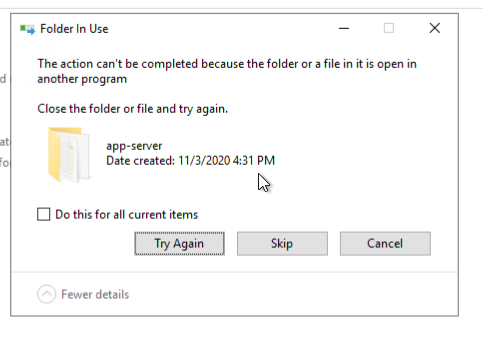There will be times when you will need to update your Admin Tools version with a newer one. After requesting and being provided with a new build from GEO Jobe, please perform the following steps:
| Note |
|---|
| title | Upgrading from AdminTools 1.x to 2.x |
|---|
|
|
| Noteinfo |
|---|
| title | Regarding this articleArticle |
|---|
|
|
Step-by-Step Guide
- Stop the AdminTools Server service in your Windows Services application.
- Make sure to back up the old AdminTools folder (typically found in your wwwroot directory) before replacing the files (Tip: We suggest COPYING the existing AdminTools folder to a new location, instead of renaming it. This is in case if custom files are present in your previous install that do not come standard with your build).
- Extract and replace all the files from the zip file that GEO Jobe has provided you into your existing AdminTools folder (not the backup).
- Go into Internet Information Services app (IIS), and ensure that the AdminTools folder is still converted to an application.
- Start that service again after the files are copied.
- You should now be running the new version of AdminTools. You can verify this by checking the bottom right corner of the AdminTools page once you have logged into the tools.
...
| Info |
|---|
| title | If You Get A "Folder In Use" Error When Overwriting The app-server Folder: |
|---|
|
In some instances, nssm.exe may still be holding open the files in the app-server directory. Finding and stopping the process should then allow the files to be overwritten. 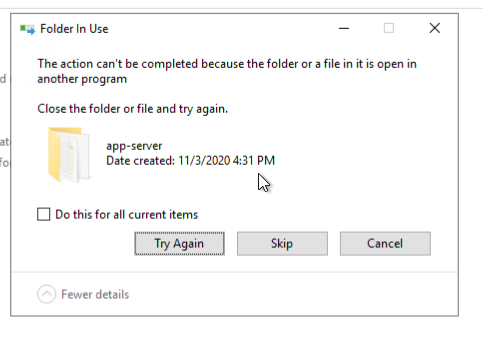 Image Modified Image Modified
|
Related articles
...