You are viewing an old version of this content. View the current version.
Compare with Current
View Version History
« Previous
Version 22
Next »
Purpose
Step-By-Step Instructions
The steps will differ between using ArcGIS Online or Enterprise, so please select one of the following expandable content arrows that best corresponds to your organization type:
ArcGIS Enterprise App ID Step-by-step Instructions
Step-by-step guide for ArcGIS Enterprise
From the “Content” tab, navigate to "My Content" sub-tab, select “Add Item” → “An Application”

Creating your application
Select the "Application" option in “Add an application” prompt.
Name the “New item” as “Admin Tools Enterprise”, "Clean My Org", or "Backup My Org" (based on which solution you're using).
Provide your application with tag names that will assist with locating your application item in the future.
Click “Add Item” when done.

Go to the "Settings" Tab of your newly created application.

Scrolling to the "Application" section in “Settings”, click the "Registered Info" button. The App ID will be is listed here. Copy the App ID and paste it into the App ID field for the identity you're setting up in the Clean My Org/Backup My Org application that is running.
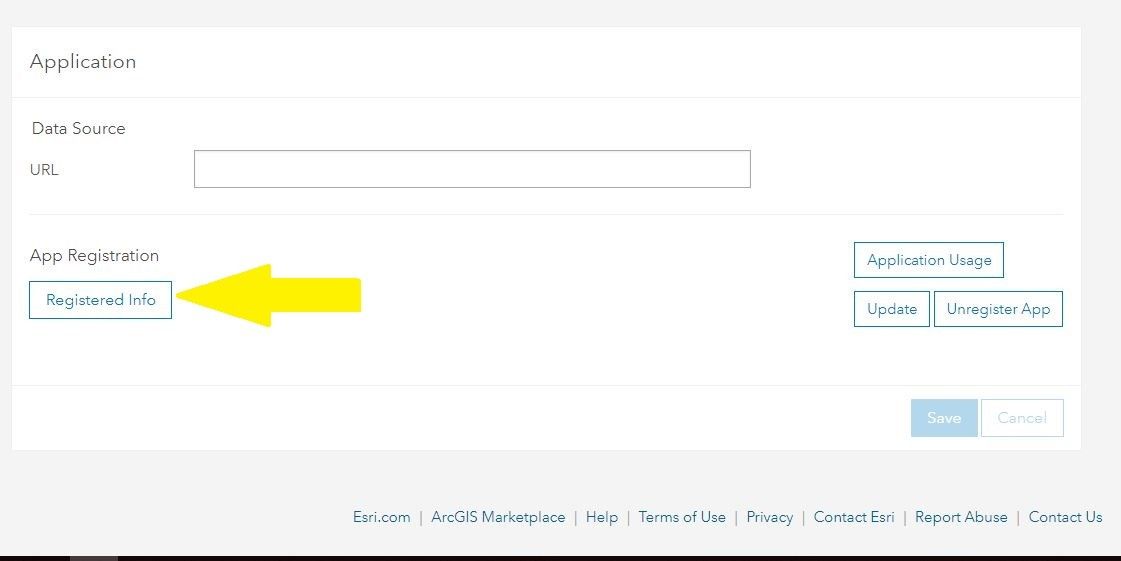
NEXT, click the "Update" button.
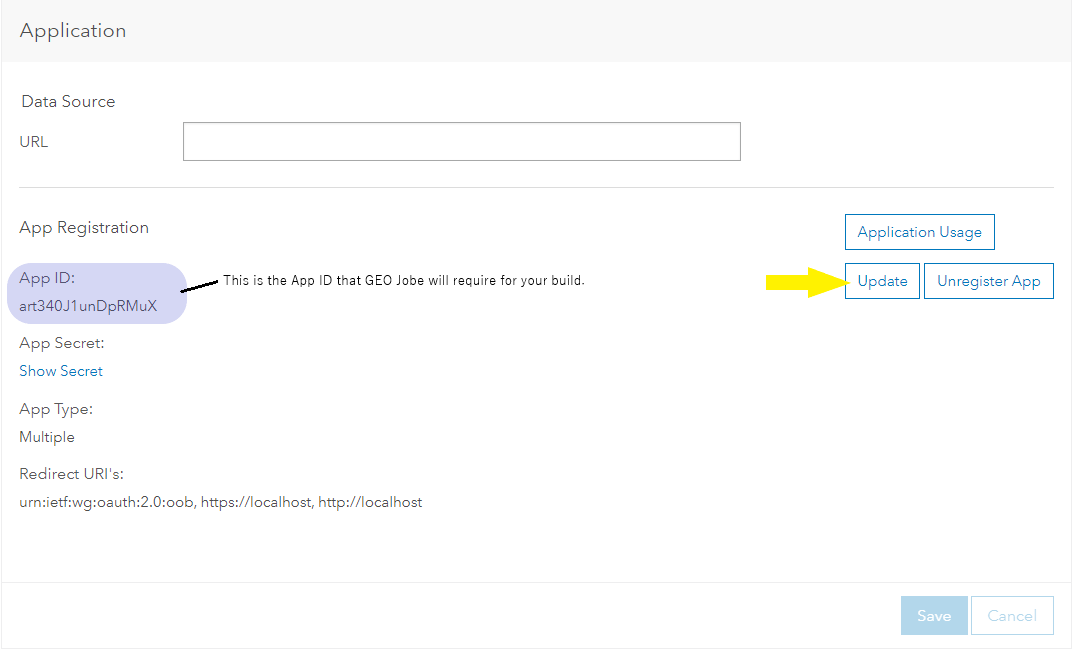
Configure the Redirect URIs:
Finally, ensure you “Add” your URI to “Redirect URI” before selecting "Update" to save these changes.
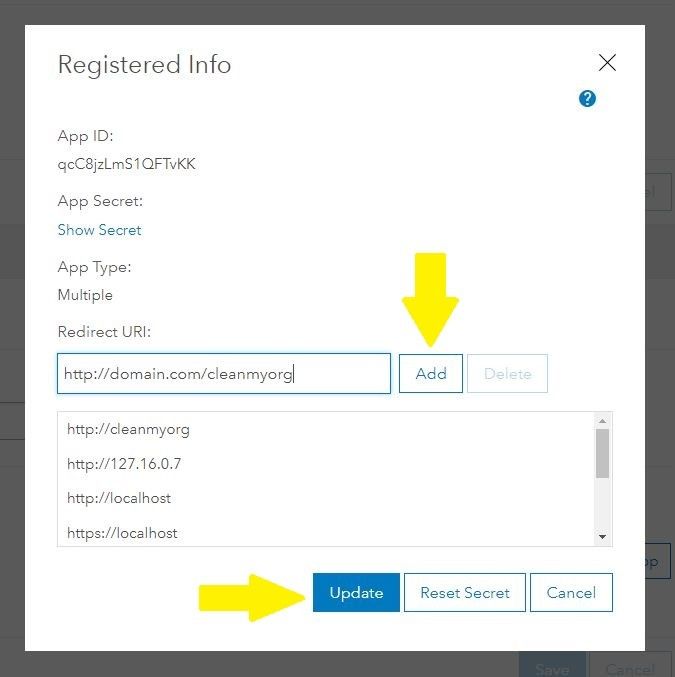
You should now have the OAuth App ID and Redirects necessary to run Clean My Org/Backup My Org.
ArcGIS Online App ID Step-by-step Instructions
Step-by-step guide for ARCGIS ONLINE
From the main “Contents” tab, navigate to "My Content" tab, and select "New Item".
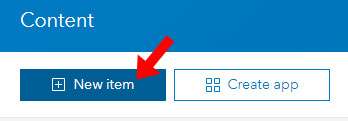
Select the "Application" option.
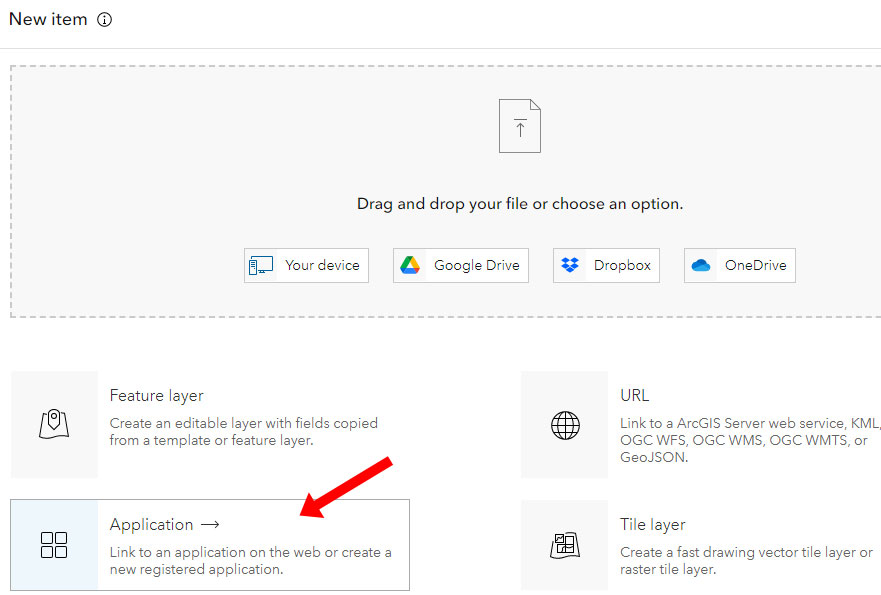
Select the "Other Application" option in the next step
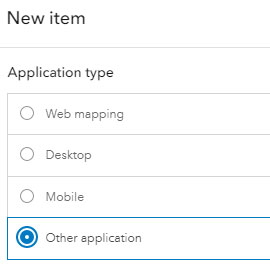
Title the application as “Admin Tools Enterprise“, "Clean My Org", or "Backup My Org" (based on which solution you're using).
.png?version=1&modificationDate=1678988832493&cacheVersion=1&api=v2&width=1072&height=376)
Go to the Settings Tab for the Application Item
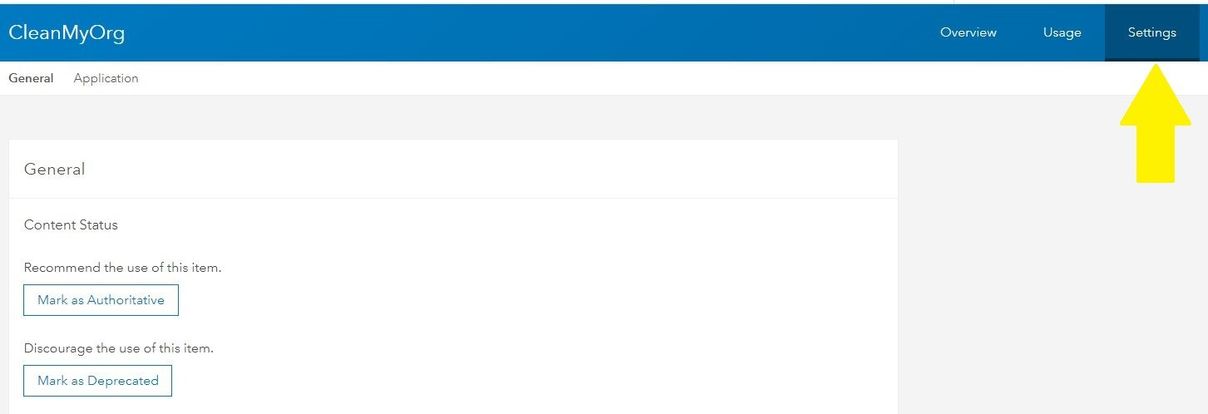
Scroll down to the "Redirect URLs" Section. This is where you will configure the Redirect URLs
Click the “Add” button, and include all relevant redirects to this section.

Finally, ensure you click the "Save" button to update changes made.

Great! You should now have the OAuth App ID and Redirects configuration that is necessary to run Clean My Org/Backup My Org.
How To Register Admin Tools for an OAuth App ID (Non-IWA Installs)


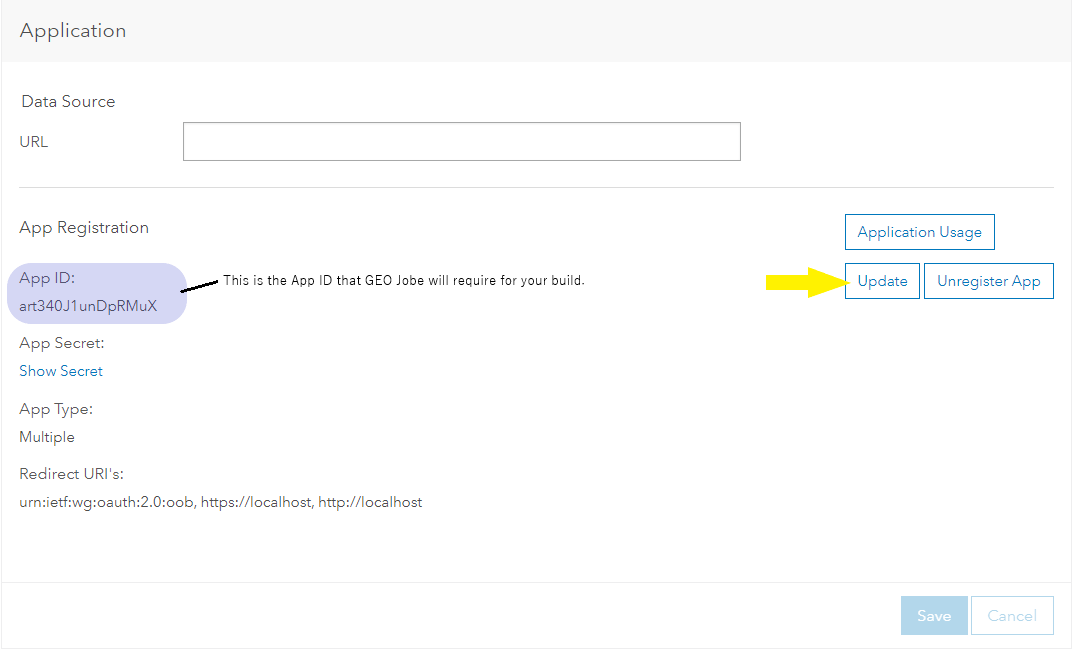
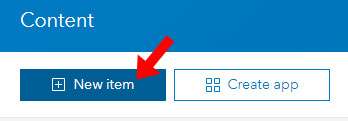
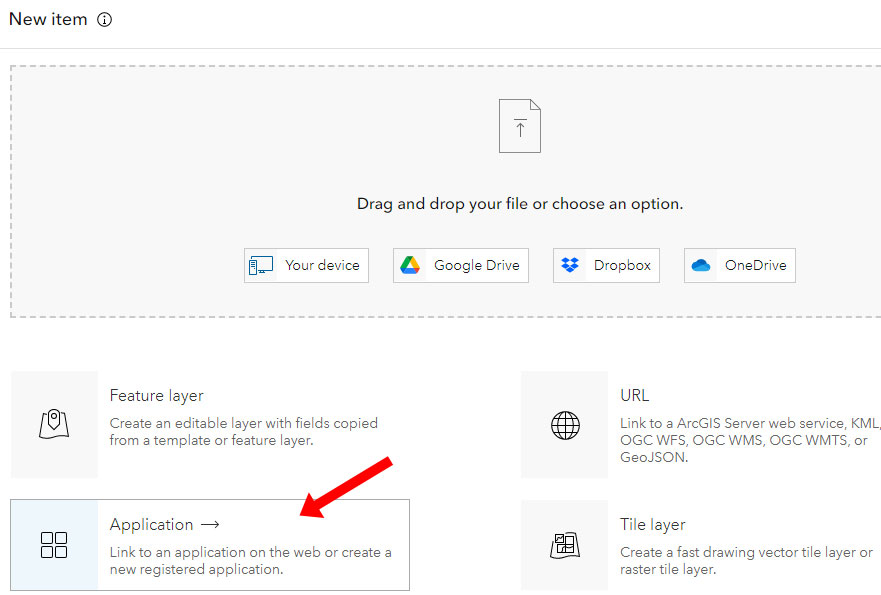
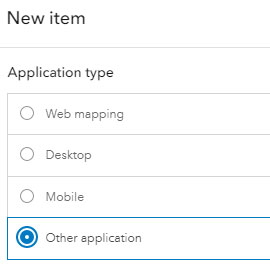
.png?version=1&modificationDate=1678988832493&cacheVersion=1&api=v2&width=1072&height=376)

