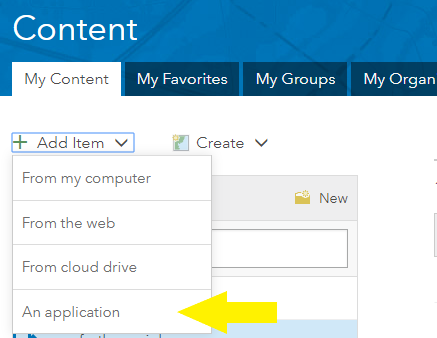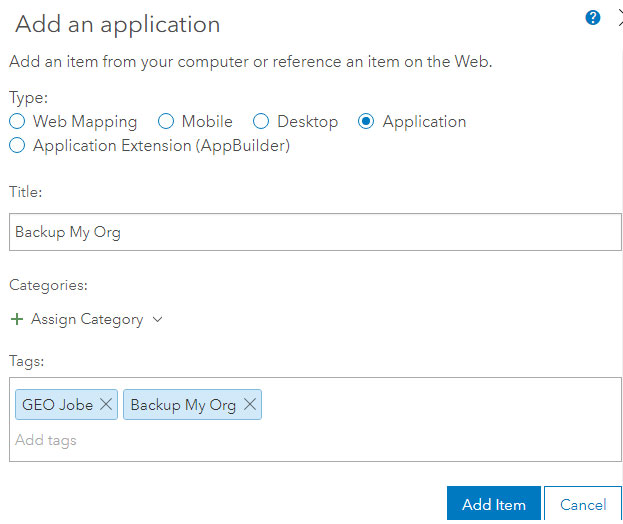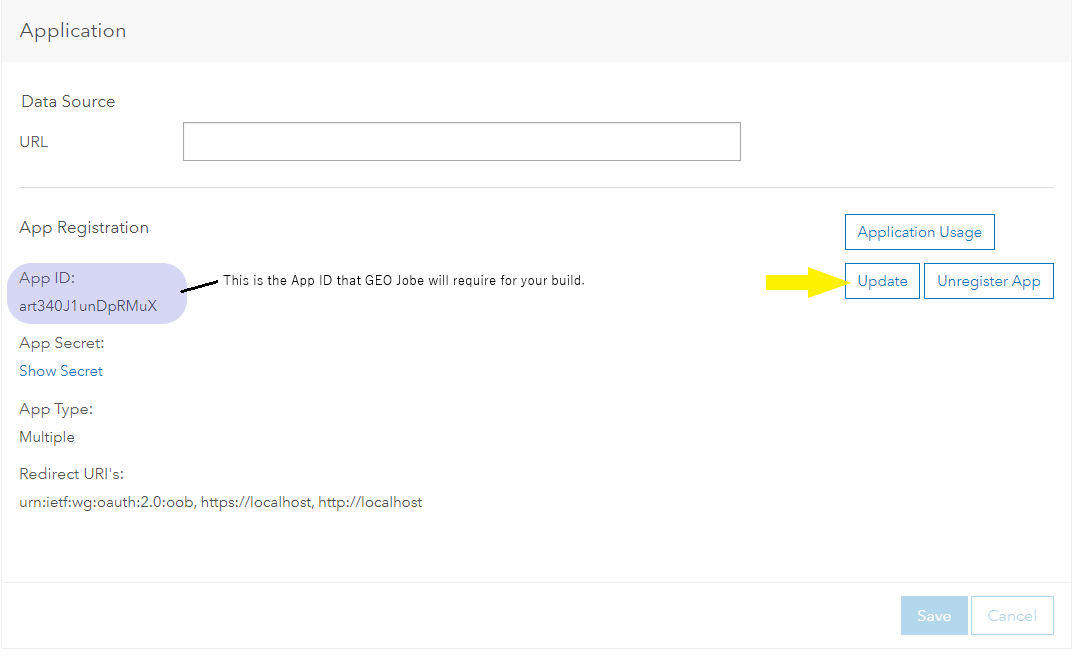...
...
Step-by-step guide
...
for ARCGIS ONLINE
From the "My Content" tab, select "New Item"
(Select the "Application" option in the next step)
(Select the "Other Application" option in the next step)
...
Call it "Clean My Org," or "Backup My Org" (based on which solution you're using).
The Client ID will be listed in the Credentials section in the Item Overview
Now, go to the Settings Tab for the Application Item
Scroll down to the "Redirect URLs" Section. This is where you will configure the Redirect URLs
Click the “Add” button, and add all relevant redirects to this section (if there are multiple ways for your Organization to access CleanMyOrg/BackupMyOrg, you will need to add each different domain).
- NOTE: for Backup My Org, this is (usually) both http and https://localhost:8500, or http://yourwebserver:8500
- NOTE: for Clean My Org, this is (usually) both http and https://localhost:8000, or http://yourwebserver:8000
Note: If you’re using https instead of http or a different port, the Redirect URI will need to be exact.
Finally, ensure you click the "save" button to save these changes.
Step-by-step guide for ARCGIS Enterprise
From the "My Content" tab, select "New Item → An Application → Other Application."
(Select the "application" option in the new popup box)
(Select the "Application" option in the next step)
...
Call it "Clean My Org," or "Backup My Org" (based on which solution you're using).
...
Go to the "Settings" Tab of the new Clean My Org/Backup My Org Application.
...
In the "Application" Section click the "Registered Info" button.
...
...
The App ID will be is listed here.
...
Copy the App ID and paste it into the App ID field in the Identity you're setting up in the Clean My Org/Backup My Org application that is running.
NEXT, click the "Update" button.
STEP 6: Configure the Redirect URIs:
- NOTE:
...
- for Backup My Org, this is (usually) both http and https
...
- ://localhost:
...
- 8500, or http://yourwebserver
...
- :8500
- NOTE: for Clean My Org,
...
- this is (usually) both http and https
...
...
...
Note: If you’re using https instead of http or a different port, the Redirect URI will need to be exact.
THIS IS AN EXAMPLE DOMAIN!
Please add the real domain you will be running Clean My Org/Backup My Org from this Redirect URI.
...
Finally, ensure you click the "Update" button to save these changes.
You should now have the OAuth App ID and
...
Redirects necessary to run Clean My Org/Backup My Org.
Related articles
| Filter by label (Content by label) | ||||||||||||||||||
|---|---|---|---|---|---|---|---|---|---|---|---|---|---|---|---|---|---|---|
|
| Page Properties | ||
|---|---|---|
| ||
|
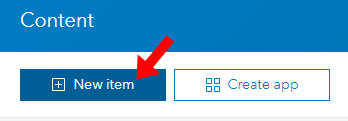
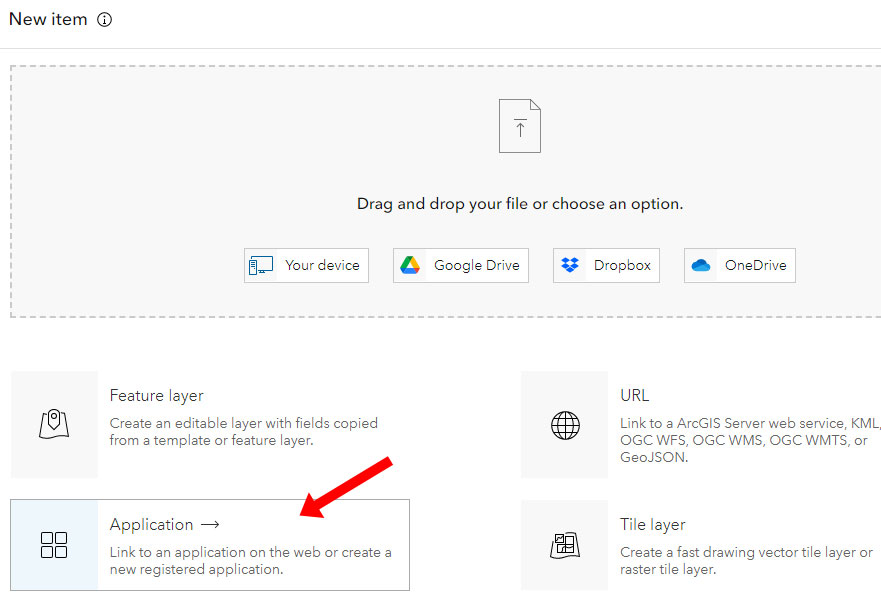
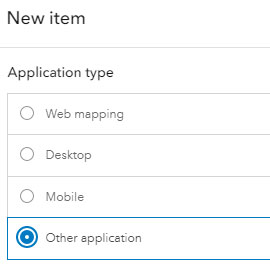
.png?version=1&modificationDate=1678988832493&cacheVersion=1&api=v2)