This guide is for installing Backup My Org on a local machine. For a guide on installing Backup My Org on a web server, please see Backup My Org Installation Guide (Web Server).
If you already have Backup My Org installed, and need to update to the latest version, click HERE.
WARNING: DO NOT UPDATE MONGO DB AFTER INSTALLING BACKUP MY ORG. DOING SO WILL REMOVE REFERENCES TO ALL BACKUPS IN BACKUP MY ORG. PLEASE REFER TO Restoring the MongoDB database for GEO Jobe's ABCs of GIS DOCUMENT IF YOU PLAN TO DO THIS.
Installation Requirements
Windows 64 bit machine
Our products use the latest version of MongoDB which requires at least Windows Server 2016 or higher or Windows 10 or higher personal computers
.NET Framework 4.5 or higher
Unzip the BackupMyOrg-x.x.zip archive into the desired directory
In the unzipped /installs folder, install MongoDB
Be sure to keep the checkbox to allow MongoDB to be run as a service
You can uncheck the install option for installing Compass if desired
Once MongoDB has been installed, you can go to the config/nodeconfig.json file to change any server settings before running. Here you can change settings for:
The port that will be used
Using HTTP or HTTPS
MongoDB Settings
Whether or not login credentials will be used
Default admin email
Level of server logs
Log size max
Whether resolution options will be allowed from the app
BackupMyOrg is ready to run. In the main unzipped folder, click on Backupmyorg.exe. This will launch the BackupMyOrg server application. Closing the app or shutting down your computer during a scan will cause the scan to fail. In order to use the ‘Scheduled Backup’ functionality, Backup My Org must always run in the background.
Once the app is running in the background, open a web browser and type http://localhost:8500 into your url bar.
This will start the BackupMyOrg client interface. From here, you can set up Mail Settings by clicking the cog in the top right. You can also set up your Identities on the Manage Identities page.
(NOTE: For convenience, there is also a bmolocal.bat file that can be run in the same directory. This will start the BackupMyOrg.exe server, then open a Chrome browser to http://localhost:8500. This file can be copied as a shortcut and placed on your desktop.)
NOTE: If you have installed BackupMyOrg in your program files directory, and get this permissions issue, that means the program files needs elevated permissions, this error should not occur if installed in another directory outside program files.
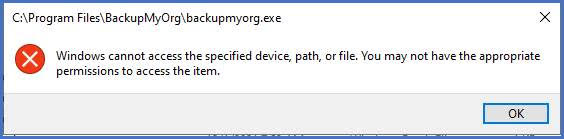
Highlight important information in a panel like this one. To edit this panel's color or style, select one of the options in the menu below.
The content by label feature displays related articles automatically, based on labels you choose. To edit options for this feature, select the placeholder below and tap the pencil icon.
|