- Sign in to your ArcGIS Online Admin Account
- In "My Organization," click the "Edit Settings" link
- Click the "Roles" tab on the side of the page, and click the "Create Role" button.
- Name the new role and give it a description you feel is appropriate (Ex: Mapfolio_User)
- In the "Select a role or template on which to base the new role" drop-down, select "User".
(See Figure 1) - In the "Administrative Privileges" section, under "ArcGIS Marketplace Subscriptions", ensure that both "Request purchase information" and "Start trials" boxes are checked, and click the "Save Role" button.
(See Figure 2) Assign the role to any accounts experiencing this issue in your organization.
The Admin Tools "Update Users Role" tool can help you perform this in bulk, if necessary.
Figure 1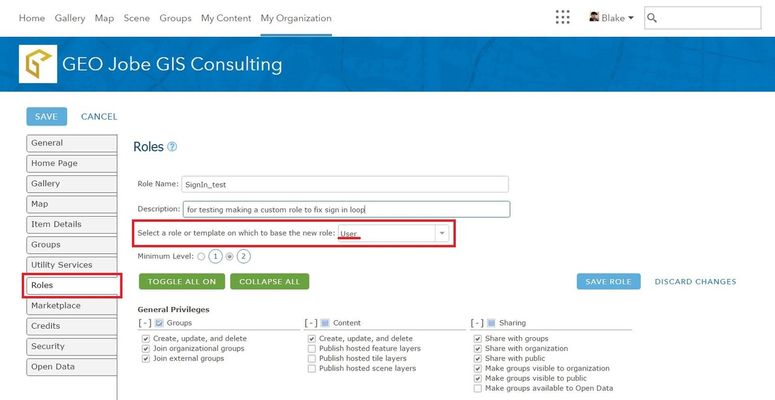
Figure 2