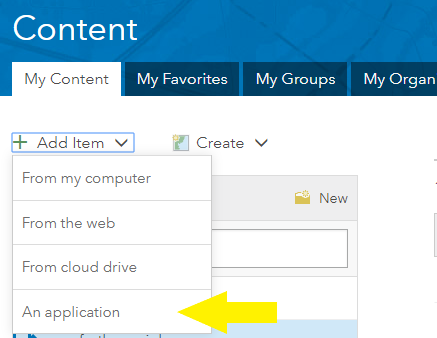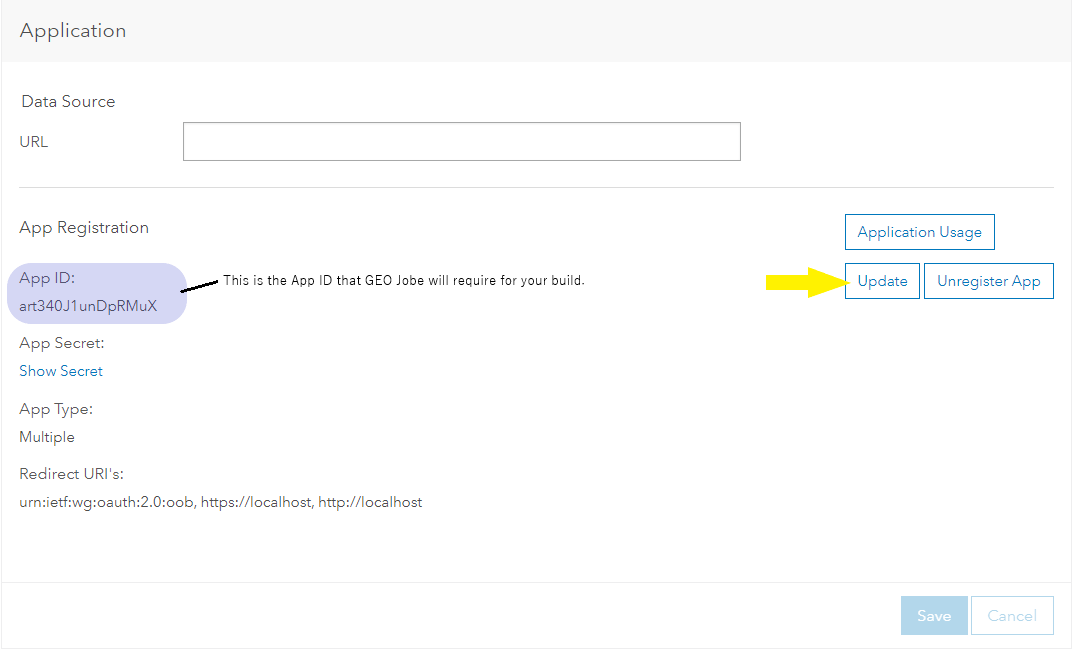You will need to provide an Item ID and configure Redirect URIs when your are adding Connectors in the "Manage Identities" tab in the Clean My Org or Backup My Org application. This applies to ArcGIS Online or non-IWA (Oauth2) Authentication.
Step-by-step guide
STEP 1: From the "My Content" tab, select "Add Item → An application."
(Select the "application" option in the new popup box)
STEP 2: Call it "Clean My Org," or "Backup My Org" based on which solution you're using.
STEP 3: Go to the "Settings" Tab of the new Clean My Org/Backup My Org Application.
STEP 4: In the "Application" Section click the "Registered Info" button.
STEP 5: The App ID is listed here.
Copy the App ID and paste it into the App ID field in the Identity you're setting up in the Clean My Org/Backup My Org application that is running.
NEXT, click the "Update" button.
STEP 6: Configure the Redirect URIs:
NOTE: This could be (both http and https)://localhost:8000, or http://yourwebserver:8000 for Clean My Org, or (both http and https)://localhost:8500, or http://yourwebserver:8500 for Backup My Org. Click the “Add” button. If there are multiple ways to access CleanMyOrg/BackupMyOrg, you will need to add each different domain.
Note: If you’re using https instead of http or a different port, the Redirect URI will need to be exact.
THIS IS AN EXAMPLE DOMAIN
Please add the real domain you will be running Clean My Org/Backup My Org from this Redirect URI.
STEP 7: Finally, ensure you click the "Update" button to save these changes.
You should now have the OAuth App ID and Redirect URIs necessary to run Clean My Org/Backup My Org.
Related articles