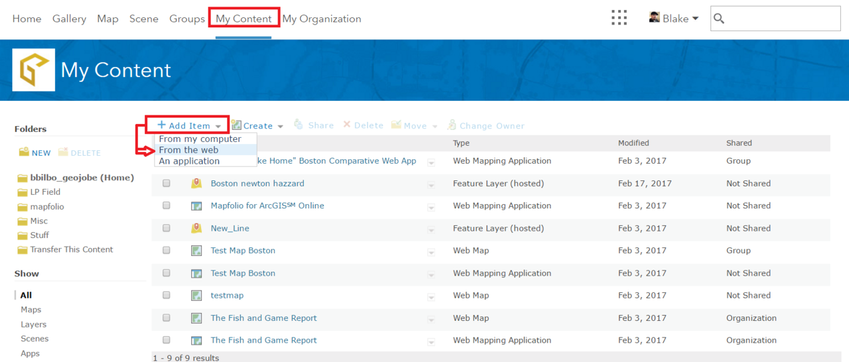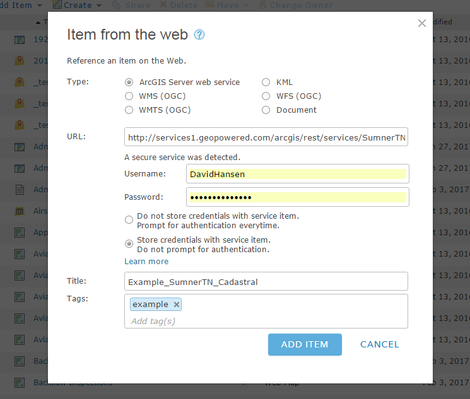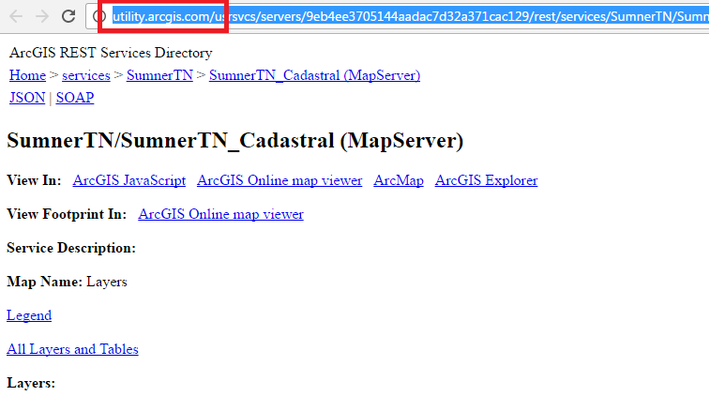How to Point All Instances of a Password Protected Service in all Web Maps to a Utility Service with a Stored Password
The following is the GEO Jobe recommended workflow for changing your web maps from pointing to a service that causes a popup asking for ArcGIS Server credentials to a registered service that instead stores the credentials at the item level. This workflow can assist you if you are in a situation where security has been added to ArcGIS Server AFTER the services were already registered with ArcGIS Online as non-secure services.
Step-by-step guide:
Login to ArcGIS Online, navigate to "My Content," add an Item from the web, and register your password protected service as a new item in the platform.
After viewing the item, navigate to the Service URL. You will see the Utility Service URL in the address bar.
In Admin Tools, use the Find and Replace Web Map Service URLs tool, and your utility service URL listed above to change your non-password protected services to the password protected services.
Your web maps will now point to the utility service (that has the stored credentials) and will no longer prompt your users for ArcGIS Server level security. Now you can control access to this service by using ArcGIS Online level sharing and security.
Related articles